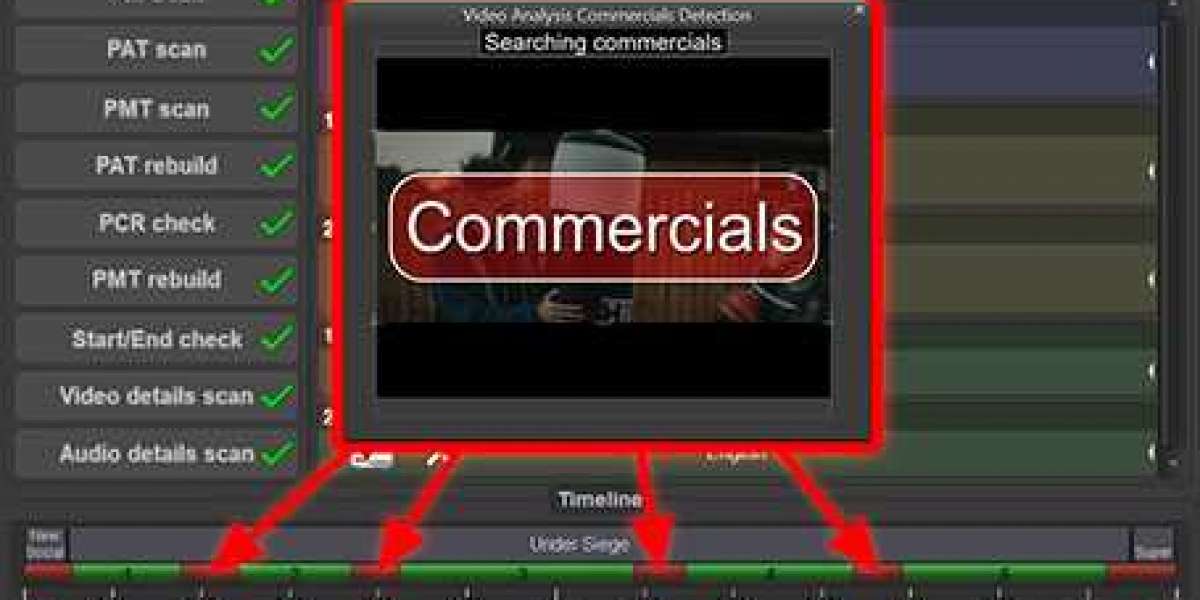How to set up the payment gateway testing
In WordPress, WooCommerce is a widely used e-commerce plugin that allows you to create and manage online stores, one of the important features is the payment gateway, which is a key part of processing online transactions, in this article, we will detail how to get and modify the WooCommerce payment gateway.
1. Access WooCommerce payment gateway
You need to install and activate the WooCommerce plugin on your website, which you can find in the WordPress Plugin Library, then click the "Install Now" button to install it, and once it is installed, click the "Activate" button.
After installing and activating the WooCommerce plugin, you'll need to add one or more payment gateways, which are third-party services used to process online transactions, such as PayPal, Stripe, etc.
In WordPress background, click on the "WooCommerce" menu, then select "Settings", in the Settings page, click on the "Payment" TAB, here you can see a list of all available payment gateways.
To add a new payment gateway, click the "Add Payment Method" button, select a payment gateway from the drop-down list, if your payment gateway is not in the list, you can click the "More payment gateways" link, and then search for your payment gateway in the pop-up window.
After adding a payment gateway, you will need to fill in some details such as merchant ID, API key, etc., which can usually be found in your payment Gateway account, after filling in all the information, click the "Save Changes" button.
2. Modify the WooCommerce payment gateway
If you need to modify the information of an added payment gateway, you can find it in the "Payment" TAB and click the "Edit" link next to the payment gateway you want to modify.
In the edit page, you can modify all the information of the payment gateway, including the name, description, icon, etc. You can also modify the way of processing online transactions, such as whether SSL encryption is enabled, whether 3D security is used, etc.
After you have modified all the information, click the "Save changes" button and your changes will take effect immediately.
3. Delete the WooCommerce payment gateway
If you no longer need a payment gateway, you can delete it, in the "Payment" TAB, find the payment gateway you want to remove and click the "Delete" link.
In the pop-up confirmation window, click the "Delete" button, your payment gateway will be permanently deleted, and all transactions will no longer use this payment gateway.
4. Frequently Asked Questions and Answers
Question 1: I added a payment gateway, but I can't see it on my website.
A: This may be because you have not configured your payment gateway correctly, please make sure that you have filled in all the necessary information and that your payment gateway has been verified, if the problem persists, you can try disabling and re-enabling your payment gateway, or contact your payment gateway provider for help.
Question 2: I removed a payment gateway, but I can still see it on my website.
A: This may be because your site caches old payment gateway information, you can try to clear the site cache, or wait a while for the cache to update automatically, if the problem persists, you may need to manually delete the site's cache file.