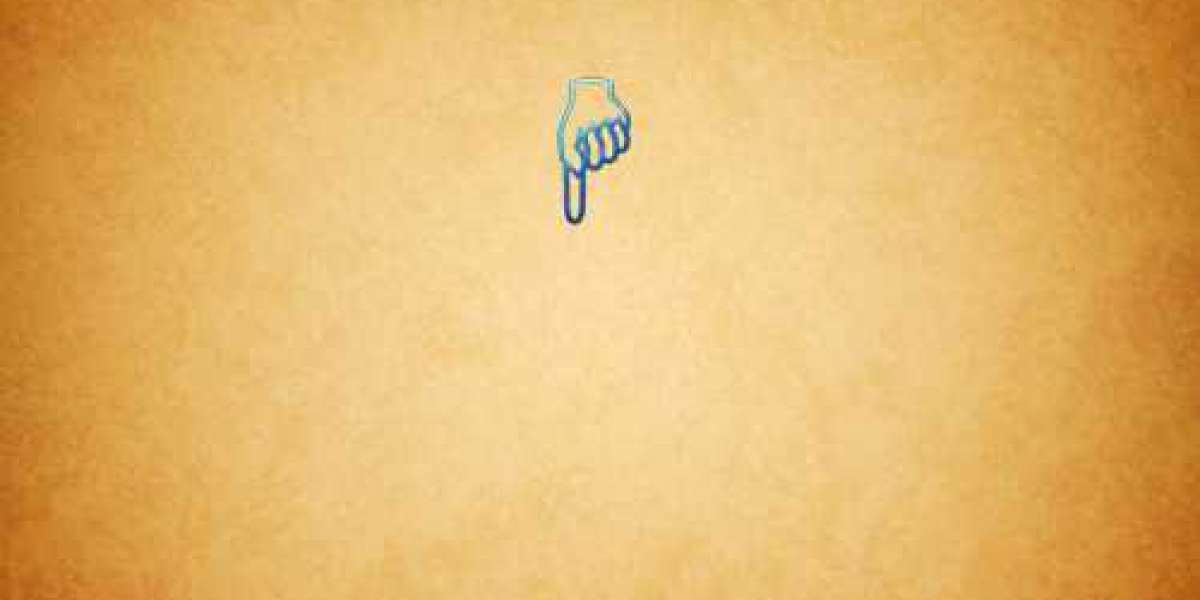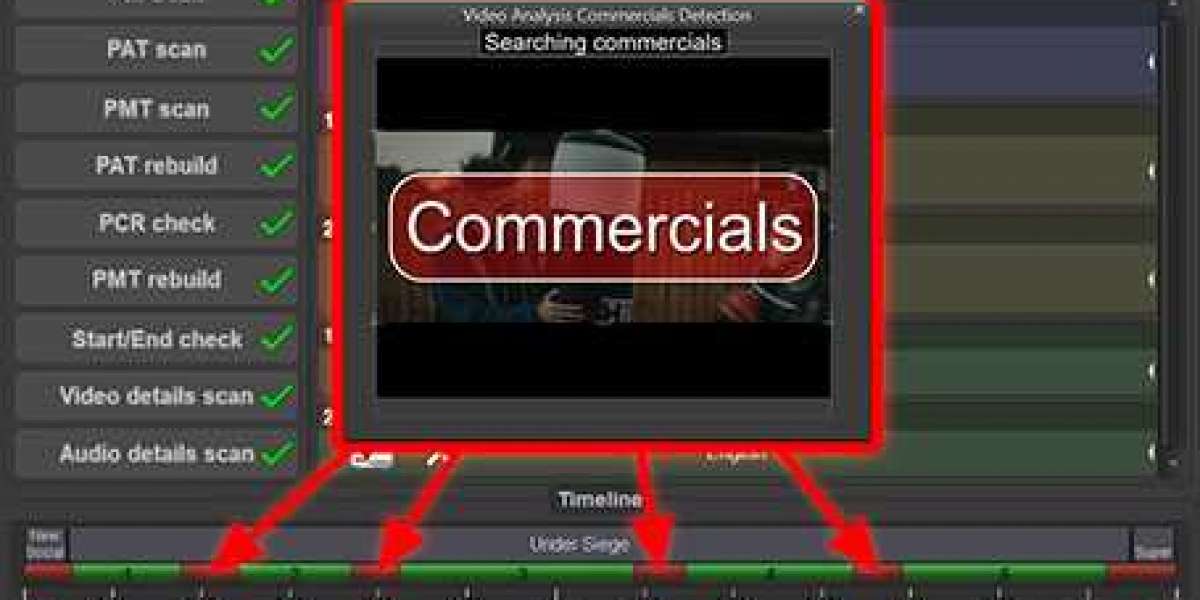However, despite the convenience and popularity of these devices, there are times when users face connectivity challenges. In this article, we will delve into the common reasons behind iPhone-Chromecast connectivity issues and provide practical troubleshooting steps to ensure a smooth and hassle-free casting experience.
Possible Reasons for iPhone-Chromecast Connectivity Issues:
Network Compatibility: One of the primary culprits for connectivity problems is network compatibility. Ensure that both your iPhone and Chromecast are connected to the same Wi-Fi network. A mismatch in networks can hinder the casting process.
Firmware and App Updates: Outdated firmware on the Chromecast or an obsolete version of the casting app on your iPhone can lead to compatibility conflicts. Regularly check for updates for both your Chromecast and casting app to avoid any potential issues.
Router Settings and Firewall: Certain router settings, including restrictive firewall rules or port blocking, might interfere with communication between the iPhone and Chromecast. Access your router settings and make sure they are not affecting the casting process.
Wi-Fi Channel Interference: Overlapping Wi-Fi channels and interference from other electronic devices can disrupt the connection between the iPhone and Chromecast. Switching your router to a less congested Wi-Fi channel might help improve casting stability.
Troubleshooting Steps:
Verify Network Connectivity: Confirm that both your iPhone and Chromecast are connected to the same Wi-Fi network. Reconnect both devices to the correct network if needed.
Update Firmware and Apps: Ensure that your Chromecast has the latest firmware version and that your casting app is up-to-date. Check for updates in the Google Home app and the App Store.
Review Router Settings: Access your router settings and ensure there are no restrictive firewall rules or port blocking that could hinder the casting process.
Restart Devices: Often, a simple restart can resolve temporary glitches. Power off both your iPhone and Chromecast, wait for a moment, and turn them back on.
Change Wi-Fi Channel: If you suspect Wi-Fi interference, change your router's Wi-Fi channel to reduce potential conflicts.
Check Wireless Signal Strength: Verify that both your iPhone and Chromecast are within an adequate range of the Wi-Fi router to maintain a stable connection.
Conclusion:
The iPhone and Chromecast pairing has transformed the way we enjoy media streaming, but connectivity issues can occasionally disrupt this seamless experience. By following the troubleshooting steps outlined in this article, users can identify and resolve common connectivity challenges between their iphone can't find chromecast. It is essential to ensure network compatibility, update firmware and apps regularly, review router settings, and consider the wireless signal strength. Armed with this knowledge, you can cast and stream your favorite content effortlessly, making the most of your iPhone and Chromecast duo. Happy casting!